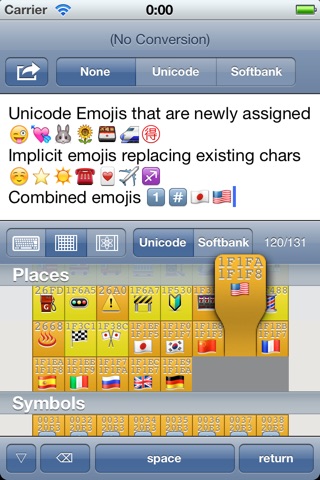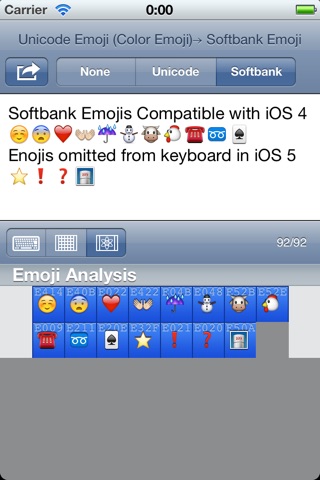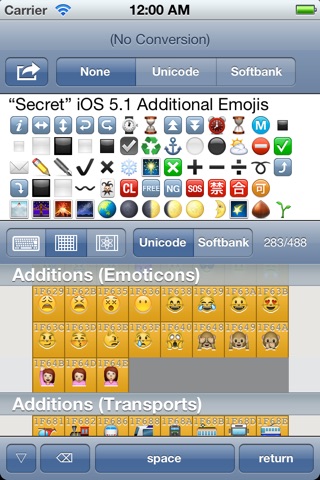Emojicoder Pro app for iPhone and iPad
Developer: MGJ Interactive
First release : 16 Nov 2011
App size: 517.04 Kb
“Emojicoder Pro” is a full-featured emoji operating tool that allows you to enter/convert/analyze built-in iPhone Emoji set consists of as many as 831 characters including 360 brand-new iOS 5.1 additions.
***USERS OF iOS 6 OR LATER*** Users of iOS 6 or later can get new Emojis without this application anymore. Try Opening “Settings > General > Keyboard > Keyboards > Add New Keyboard…” and choosing “Emoji” from the list. Then tap the globe key on the keyboard to get the alternative keyboard.
***KNOWN ISSUE*** You may occasionally be hindered from scrolling the text editor to the top after sending a message. If you encounter this sort of problem, choose “Quit Application” from the Action menu (top right button) and launch the application again.
***iOS 8 KNOWN ISSUE*** The application language may be forced into Japanese with non-English system of iOS 8. If you have accidentally got Japanese with the App, you have to setup the secondary language as English: Go to “Settings > General > Language & Region > Other Languages… (or equivalent of your language),” select “English” from the list and tap “Done.” Then reply “Keep (your language)” when a dialog appears. Sorry for inconvenience. Next update will fix this issue.
WHAT IS EMOJI?
Emojis are special iconic characters of pictographs/emoticons originally used for Japanese cellular devices. As of iOS 5.1, iPhone now has as many as 831 Emojis including 360 iOS 5.1 additions. As well as these formal Unicode Emojis, iPhone also has Softbank-coded aliases for compatibility with older iOS and Japanese cellphones.
WHAT YOU CAN WITH THIS APP
–Easily and quickly entering 831 built-in emojis including 360 iOS 5.1 additions.
–Handling both Unicode and Softbank Emojis according to destinations and purposes.
–Using iOS 5.1’s secret emojis without upgrading to iOS 6.
–Converting between Unicode Emojis and Softbank ones that allows you to avoid unexpected miscodings and errors.
FEATURES
–Emoji Panel–
A scrollable input panel that allows you to browse and enter all built-in emojis quickly. It has two input modes for differently-coded “Unicode Emoji Set (Apple Color Emoji)” and “Softbank Emoji Set.” The Unicode one also contains a lot of additional emojis introduced with iOS 5.1. The Clipboard Sync (auto-copy) allows you to paste the entered text to other applications without select-and-copy. Also, you can send your text directly via SMS/MMS or iMessage with “Send Message” command.
–Emoji Conversion–
Converts between Unicode Emojis and Softbank ones. The Clipboard Sync (auto-copy/paste) allows you directly to convert the clipboard content copied in other application and to paste back the converted text without select-and-copy. Converting all emojis to Unicode ones avoid unexpected errors in certain external servers that don’t accept private codes, while converting to Softbank ones is sometimes useful to exchange emoji data among iPhones with older iOS.
–Analysis Panel–
Tapping analyze button at middle reveals the Analysis Panel that extracts emojis from the text and parses them into individual panels with codes. Each panel is colored in the coding categories. Orange panels also include implicit emojis that could be replaced by other emojis in some devices/systems.
–Character Counter–
The text editor is equipped with a dual character counter showing both canonical and internal lengths of the text. For most cases, adopt latter one for observing text-length limitation.
Please refer to help message in the application for detailed instructions.
Latest reviews of Emojicoder Pro app for iPhone and iPad
Where are my new emojis, I want my .99 cent back!!!
But, when trying to add the new Emojicoder Pro keyboard (like the other emoji apps) it does not appear on the list of keyboards! Each time you want to use the new icons, you must open the app and tap the character, then go to imessage and paste.
I love all my new emojis !!! And reading is fundamental people ....it clearly says that it will not show up in your keyboard because Apple does not allow an app that extends the keyboard ...so therefore you just have to paste the emojis into your text/tweet/etc !! READ READ READ !!!
Why cant I see anything
Says it wont be added to keyboard but u can just just copy and past, they work see: